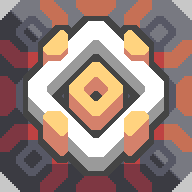 MindustryToolv20260103.05.57
MindustryToolv20260103.05.57
@unit
Can only store 1 unit at any given time, stores the unit reference, like building reference, unit reference are different from each other, even the same type
Binding
unlike the name say, unit bind instruction itself does not bind, unit control, unit radar, unit locate are what binds unit.unit bind just gets a unit's reference and puts it in a variable called @unit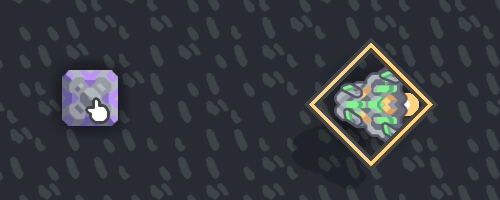
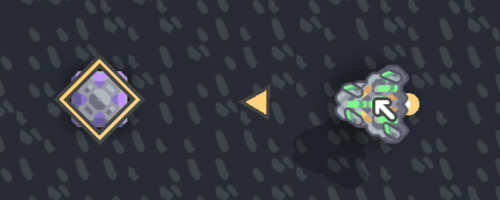 If you hover your mouse on either the unit or the processor you will see a yellow box showing what unit the processor is binding or what processor the unit is binded to, this is called Binded, meaning the unit is now in full control of the processor, you cannot give it commands anymore using the RTS Commands, the only way to get the unit back is either control(posses) the unit or unbind it which can be done with either destroying the processor, or altering the processor code, units will also be automatically un-binded after 10 seconds with no
If you hover your mouse on either the unit or the processor you will see a yellow box showing what unit the processor is binding or what processor the unit is binded to, this is called Binded, meaning the unit is now in full control of the processor, you cannot give it commands anymore using the RTS Commands, the only way to get the unit back is either control(posses) the unit or unbind it which can be done with either destroying the processor, or altering the processor code, units will also be automatically un-binded after 10 seconds with no unit control, unit radar, and unit locate instruction received, this applies regardless even if the unit is still in the middle of doing something
A unit that is currently controlled(possesed) by the player can also be "bound" but only to retrieve data from it; controlling is not possible.
Boosting
Some ground units can boost, boosting allows them to fly over anything air units can, albeit slower, these units are: Nova, Pulsar, Quasar, and Vela
Payload
Payload is a block/unit that is not physically placed in the world, they are either on a conveyor or picked up by unit,
however if you save its reference prior to making it a payload up you can still sensor data from it like @x and @y, although @dead will be true.
unit’s payload capacity can be found in-game’s info menu
Example: 3x3 means the unit can carry 9 of 1x1 blocks, 2 of 2x2 blocks and, 1 of 3x3 blocks
for units its the same, a mace size is 1.25 x 1.25 meaning it will take 1.5625 block worth of space as payload
Bind 1 unit and put its reference in the
@unit@[type]unit bind@unit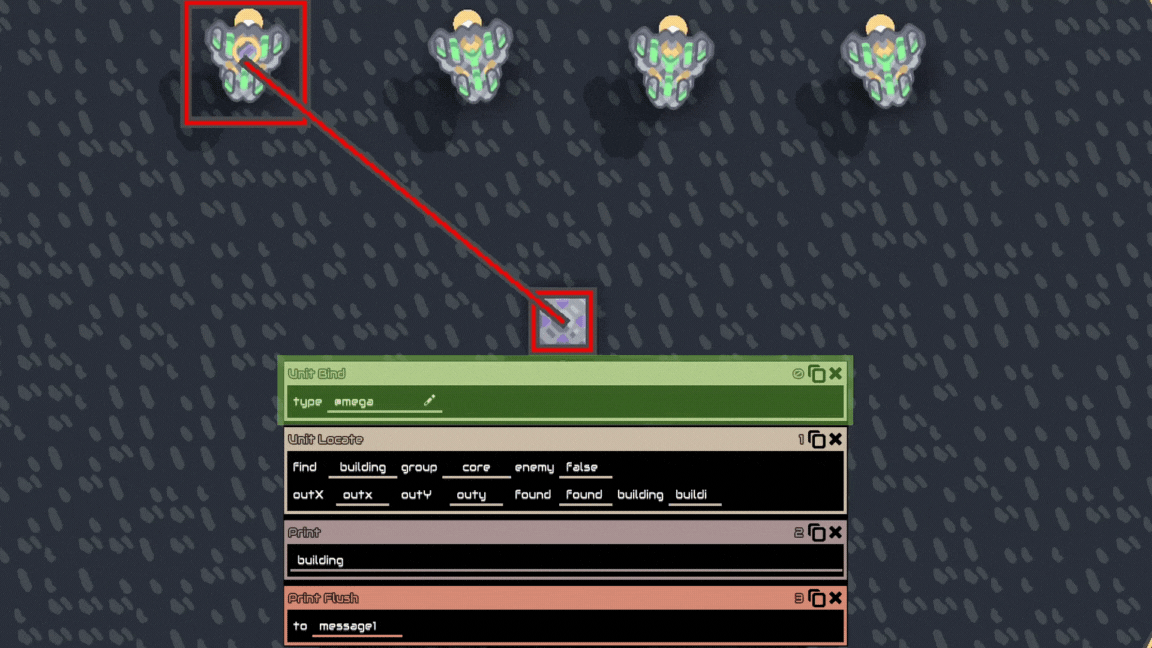
mega#1mega#1@unit@unitmega#1mega#2radarubind@[type]ubind@unitUnit control, controls one unit in the @unit variable, a common misconception is that it controls all binded unit, this is wrong, it might seem that way because processor loops, everytime it loops ubind it binds a new unit and controls it, it does this very fast that it looks like its controlling all unit at once.
and a second common misconception is that Unit control wait for completion before running the next unit control, this is also wrong, Like the visualization you see above, the processor doesn’t care what instruction you put in it, it will just run it regardless, it is not smart, you have to specify it yourself.
Move
Move the unit to the specified coordinates in a straight line Once the instruction is run it will move to that coordinates even if you immediately remove the instruction, its similar to RTS controls (shift clicking and left click to move unit to the cursor location)
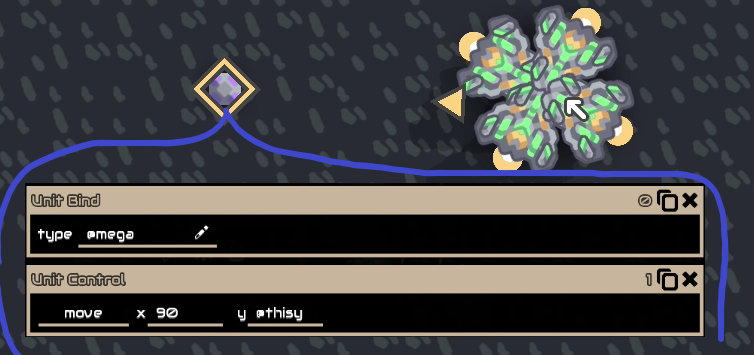 Approach
Approach
Similar to move but it has a radius, the unit will stop at the radius
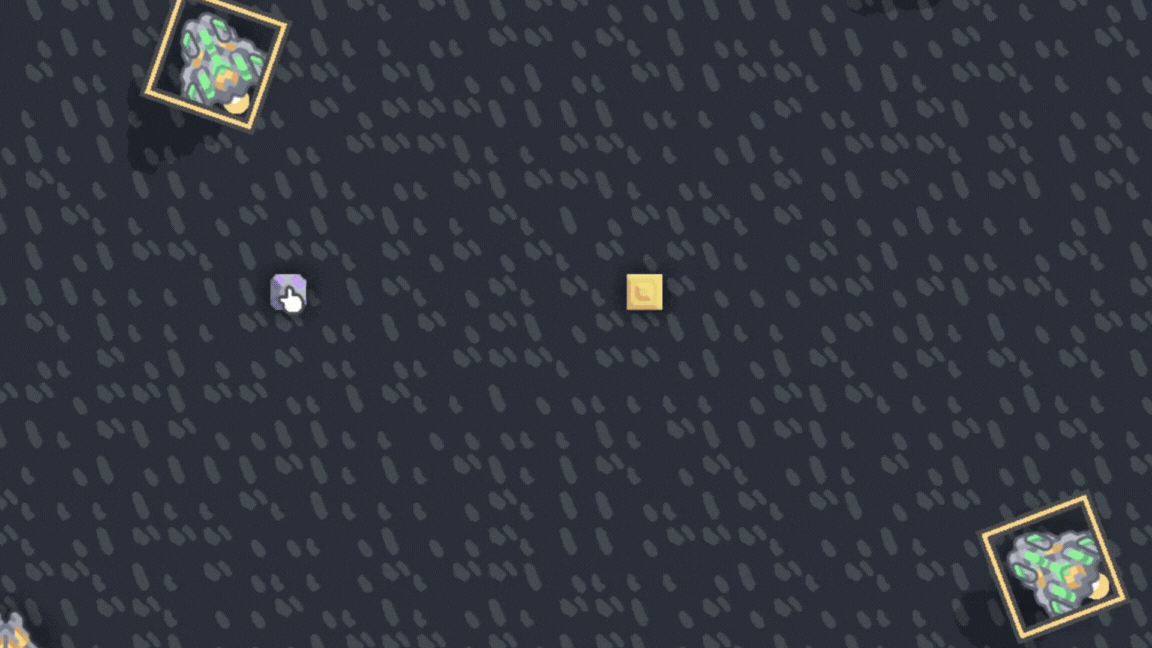
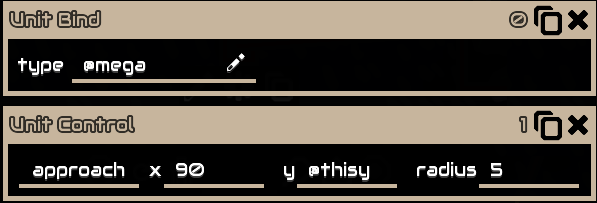 pathFind
pathFind
Path find to the specified location Usually used with grounded units as Move moves the unit in a straight line and grounded units can get stuck in buildings If the specified location is inside a building or invalid the unit will not move, they will stay in place
autoPathFind
Automatically pathfinds to the nearest enemy core or drop point.
This is the same as standard wave enemy pathfinding
Idle
Stop moving, but keep building/mining, the default state
Stop
Stop moving, mining, and building
Boost
Enable boosting, boolean, 1 = boost, 0 = don’t boost. cannot be disabled if boosted unit cannot land (on top of blocks/buildings)
Target
Shoot a coordinate position, boolean, 1 = shoot, 0 = stop shooting TargetP
TargetP
Same as target but shoot a unit reference instead and with velocity prediction
ItemDrop
Drops items the unit is currently carrying to the specified location
to a building referenceamount is how many to drop
Unit have to be within (5.625 + [block size] / 2) tiles of the targeted block (from the middle), else it does nothing
Can also drop to @air which will discard the item anywhere
to drop everything just put a large number like 999
Unit has an interaction limit of 1,5 seconds, meaning it can only take/drop item every 1,5 seconds
ItemTake
Takes items from the specified building to the unit, unit’s item capacity can be found in-game’s info menu,from a building referenceamount is how many to take
a unit can only carry 1 type item at a time
Unit have to be within 5.625 + [block size] / 2 tiles of the targeted block (from the middle), else it does nothing,
to take the maximum amount the unit can take just put a large number like 999,
Unit has an interaction limit of 1.5 seconds, meaning it can only take/drop item every 1.5 seconds.
PayDrop
Drop payload at current location.
PayTake
Pick up a block or a unit at current location and turn it into a payload
if multiple blocks/unit is below the taker location it will take block/unit that is closest to the taker location (taker @x and @y)
for example a unit taker location is exactly at 10,10 , there's 2 unit below it at 9.8,10 and 9.9,10 , when using paytake it will take the 9.9,10 unit
PayEnter
Land/enter on a building directly below the unit, that accept payload, like reconstructor
Mine
Mine a coordinate position, if out of range or not mineable will do nothing
Build
Build a block at specified location, if out of range or invalid will do nothing
x, y is build locationblock is what block to build, Content namerotation is what orientation the block is built, 0 is right, 1 is up, 2 is left, and 3 is downConfig, configuration of blocks, eg, if @copper when building a sorter will set the sorter to @copper. Additionally can be a building reference, eg, if @this when building a processor will copy @this processor’s code to the built processor
getBlock
Gets a block at a specified location, outputs will be null if out of range
x, y is coordinate location to get the blocktype is an output, it will output the type of block to the variablebuilding is an output, it will output the building reference to the variablefloor is an output, it will output the type of floor to the variable
the range of getblock is max(27.5, {unit's range})
which means takes the highest number between the two
when getBlock-ing a cell,bank, or a display you can still write/draw to them even if the unit is no longer present, only the building reference is needed for these blocks, this means you can get them once and then unbind/move the unit your variable of building will remain until either you overwrite it or the processor is refreshed.
however you can't enable/disable or config getBlock-ed buildings,
Within
Check if unit is within a position with a radius
x,y is coordinate location to check if unit is within that coordinateradius is the radius of the within
returns booleanresult is the result, 0 / 1, true / false
Example: (the @unit variable is mega shown on the picture)
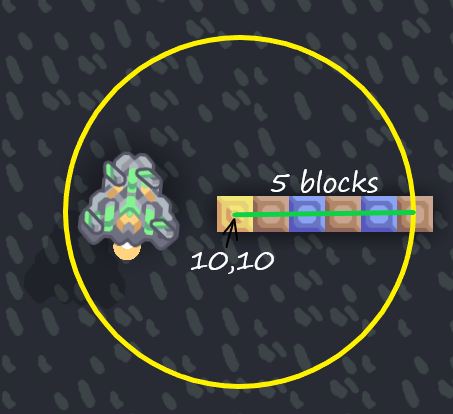
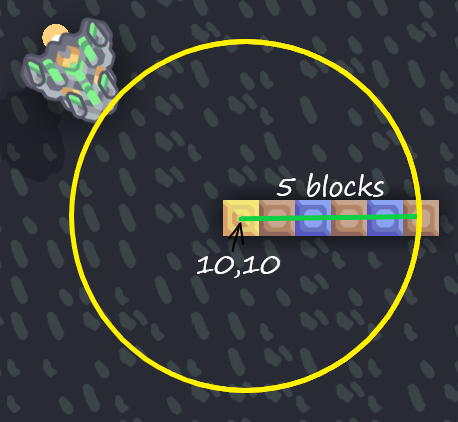 In this two scenario, the first picture will have the variable
In this two scenario, the first picture will have the variable result true because the unit is within the circle, while the second picture is false because it is outside the circle
Unbind
Immediately unbind unit
Flag
Gives the unit a numeric flag, essentially assigning a number to a unit, this number serves no purpose other than being read, what you do with the number is up to you
the flag "lives" in the unit, meaning a unit will permanently retains its flag until written again, even if the processor is destroyed
Unit default flag is 0
a unit can only store 1 numeric flag
The largest integer that can be stored in a single flag is related to integer limitations
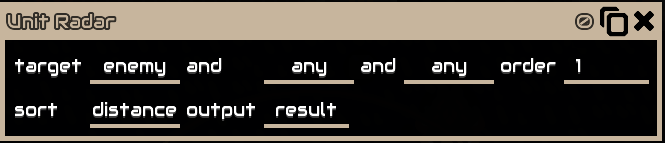
Unit radar locates other unit around the @unit unit within the unit’s range (information can be found in-game’s info menu)target is a filter of what category of unit it will radar, enemy means it will radar enemy unitsOrder is sorting order, ascending or descending, can only be 0 or 1sort is a metric to sort results by, distance means it will get unit by distance
Since order is 1, the unit gotten is the closest to that @unit’s unit
Will output the unit reference to result.
sort distance order 1 = closest, 0 = furthest
sort health, maxHealth, armor, shield order 1 = highest, 0 = lowest
Locates the nearest building/ore/spawn to the unit without needing to be in the unit’s range, but limited to what it can locates
Building
Will locate a building of the selected group, in this case, core,
Find what group to find, TO ADD#1Enemy is whether to locate enemy building’s or not, true means it will locate enemy’s building, false means it will locate ally buildingoutX and outY are the building’s output coordinatesFound is an output on whether the building is found(exist in the map) or not, true means it is found, false means it is not foundBuilding is an output of that building reference, if locating for enemy blocks, will only return if that building is within max(27.5,{unit's range}) of the unit, if locating for ally blocks, will return that building regardless, else will return null instead
Ore
Will locate an ore of the selected type, in this case @copper
Find what group to findOre what ore to find, takes Content nameoutX and outY are the tile's output coordinatesFound is an output on whether the tile is found(exist in the map) or not, true means it is found, false means it is not found
May not consistently return the closest tile, but will always return the closest "vein"
Spawn
Will locate an enemy spawn point, may be a core or a position
Damaged
Will locate an ally damaged building